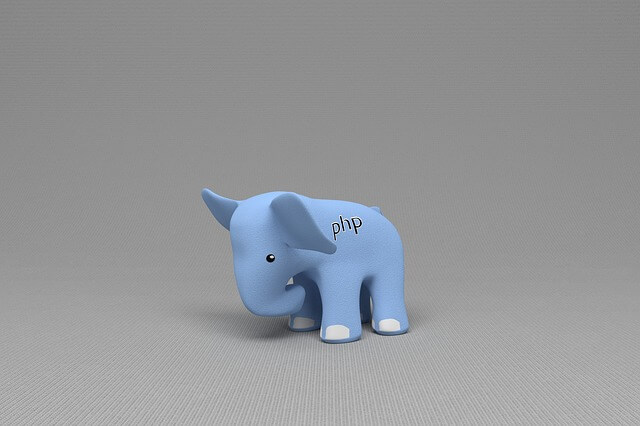Effortlessly Run PHP 8.1|8.2 FMP with Alpine and Docker
Posted April 16, 2024
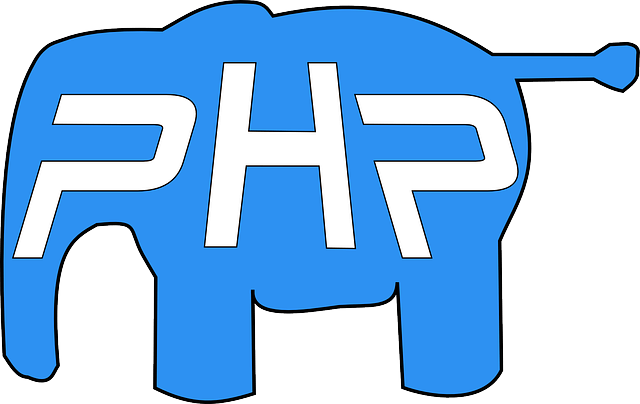
Alpine docker images let’s create smaller docker image sizes. In this guide, you will use PHP version 8.1|8.2 with FMP and Alpine to create a PHP-FPM Docker container.
PHP-FPM deploys PHP more efficiently than CGI-based methods. Here PHP 8.1 and PHP 8.2 will use PHP-FPM with Alpine Docker image to run a Docker Container.
If ready, dive into this tutorial leverage the Docker container, and create a Dockerfile to run PHP 8.1|8.2 FMP with Alpine and Docker.
Quick Intro to PHP 8.1|8.2 FMP with Alpine and Docker
To set up PHP 8.1 or PHP 8.2 with PHP-FPM with Docker, you configure a web server to use PHP-FPM for processing PHP scripts. This way, Docker allows your web server to delegate PHP script execution to PHP-FPM to manage PHP processes.
On Docker Alpine images create a more compact container. These images use Linux distributions to make your image small in size. You will use PHP-FPM and Alpine to run PHP 8.1|8.2 using a Dockerfile and create a Docker container.
Creating PHP 8.1|8.2 FMP Dockerfile
Along this PHP 8.1|8.2 FMP with Alpine and Docker, you will use the following file structure:
PHP 8.1|8.2 FMP /
├── docker-compose.yml
├── Dockerfile
├── src/
│ └── index.php
│
├── apache/
│ └── apache.dockerfile
│ └── 000-default.conf
Once you have these files ready, go to Dockerfile and set up PHP 8.1|8.2 FMP with Alpine as follows:
# PHP 8.2 or 8.1 FPM Alpine Linux image
FROM php:8.2-fpm-alpine
# For PHP-FPM 8.1
# FROM php:8.2-fpm-alpine
# Install Apache and required PHP extensions
RUN apk --no-cache add apache2 apache2-utils \
&& docker-php-ext-install mysqli pdo pdo_mysql
This is all you need. However, you must tell Docker you are using either PHP PHP-FPM 8.1 or 8.2 and make it Alpine.
Configuring PHP 8.1|8.2 FMP Alpine with Apache
To serve PHP, I will use Apache as the web server. Now, Apache will need a few configurations. It will pick them based on your PHP 8.1|8.2 FMP setup.
First, you need Apache Virtual Host Configuration configured in your 000-default.conf file as follows:
# Set the Server Name to localhost
ServerName localhost
# Define the VirtualHost configuration for port 80
<VirtualHost *:80>
# Proxy PHP requests to the PHP container
ProxyPassMatch ^/(.*\.php(/.*)?)$ fcgi://php-web-server:9000/var/www/html/$1
# Set the document root to /var/www/html/
DocumentRoot /var/www/html/
<Directory /var/www/html/>
# Set index.php as the default index file
DirectoryIndex index.php
# Enable directory listing, symbolic links, and .htaccess overrides
Options Indexes FollowSymLinks
AllowOverride All
# Require all granted access
Require all granted
</Directory>
</VirtualHost>
- By default, Apache runs on port 80. The server’s name will be localhost.
- Note
fcgi://php-web-server:9000.php-web-serveris equivalent offcgi://localhost:9000. On Docker, you will use the service name running Apache in the docker file. - ProxyPassMatch is a directive to proxy requests for PHP files to the PHP container. It needs to forward them to the PHP container using the Fast CGI protocol.
- Apache will look for files to serve. The document root for this virtual host is
/var/www/html/ - The
index.phpis the default index file Apache will look for in the/var/www/html/and serve it.
To run the above file, go to apache.dockerfile and add the Apache httpd Docker image as follows:
# Use the official httpd image version 2.4 as the base
FROM httpd:2.4
# Copy the custom Apache virtual host configuration file to the container
COPY ./apache/000-default.conf /usr/local/apache2/conf/extra/apache.vhost.conf
# Uncomment necessary modules in httpd.conf
RUN sed -i \
-e '/#LoadModule deflate_module/s/^#//g' \
-e '/#LoadModule proxy_module/s/^#//g' \
-e '/#LoadModule proxy_fcgi_module/s/^#//g' \
/usr/local/apache2/conf/httpd.conf
# Include the custom virtual host configuration file in httpd.conf
RUN echo "Include /usr/local/apache2/conf/extra/apache.vhost.conf" >> /usr/local/apache2/conf/httpd.conf
COPYadds an Apache virtual host configuration file from the local file system into the containerRUN sed -icommands will make sure required Apache modules are enabled.RUN echoensures Apache reads the custom configuration file during startup
Running a PHP 8.1|8.2 FMP Alpine Docker container
Once all the above configurations are ready, go to docker-compose.yml and server PHP 8.1|8.2 FMP Alpine to Docker as follows:
version: '3'
services:
php-web-server:
build:
context: .
dockerfile: Dockerfile
volumes:
# Mount the local ./src directory to /var/www/html in the container
- ./src:/var/www/html
apache-server:
build:
context: .
dockerfile: ./apache/apache.dockerfile
volumes:
- ./src:/var/www/html # Mount the local ./src directory to /var/www/html in the container
ports:
- "8080:80" # Map port 8080 on the host to port 80 on the container
depends_on:
- php-web-server # Ensure that the PHP-web-server container is started before apache-server
Docker Compose configuration will create two services:
- php-web-server:
- Builds an image using the Dockerfile in the current directory (.).
- Mounts the local
./srcdirectory to/var/www/htmlin the container. This way, you develop PHP code locally and have it immediately reflected in the container.
- apache-server:
- Builds an image based on
apache.dockerfilein the current directory (./apache). - Mount the same
./srcdirectory to/var/www/htmlin the container. Both the PHP server and Apache server use the same files. - Maps port 8080 on the host to port 80 on the container to access the Apache server from
http://localhost:8080. - Depends on
php-web-server. Docker Compose will ensure thephp-web-servercontainer is started before starting theapache-server.
Dockerizing PHP 8.1|8.2 FMP Alpine with Docker
It’s time to run the containers. But First, ensure you have a sample PHP script. In my index.php file, I will use the following simple example to check the PHP-FPM I’m running:
<?php
phpinfo();
?>
In the root directory, execute the following command to start the containers:
docker-compose up --build -d
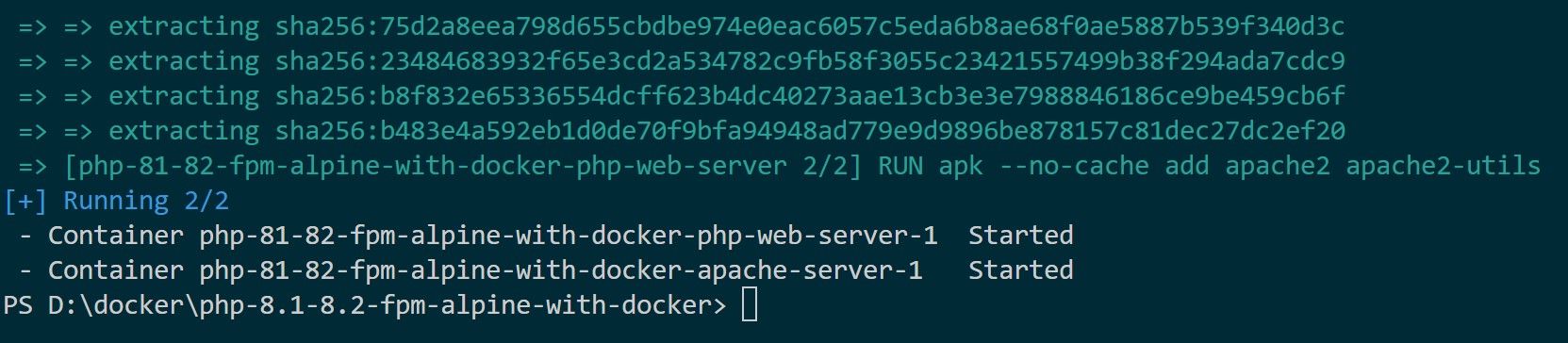
Go to Docker Engine to check if the services are ready:

Open http://localhost:8080/ to confirm your script. I should have the PHP Version 8.2.18 running with FPM/Fast CGI Server API:
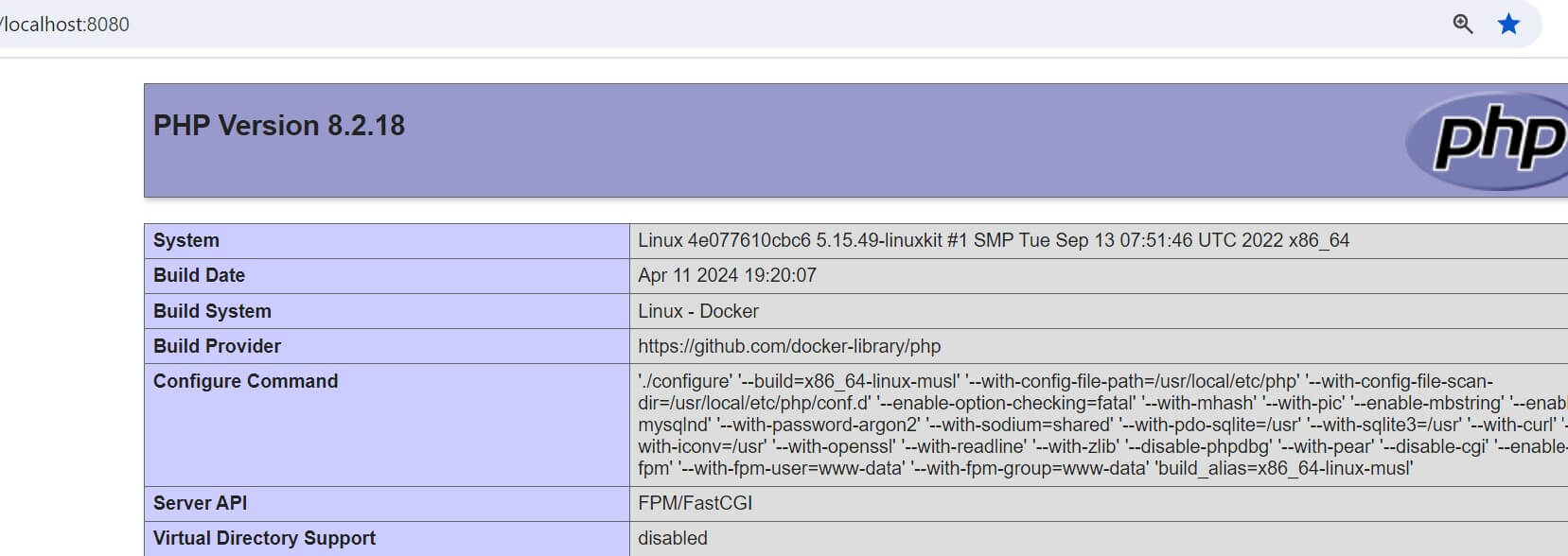
Conclusion
You have used PHP 8.1|8.2 with Apache using Docker Compose. I hope you can now Effortlessly Run PHP 8.1|8.2 FMP with Alpine and Docker. For further reading check: