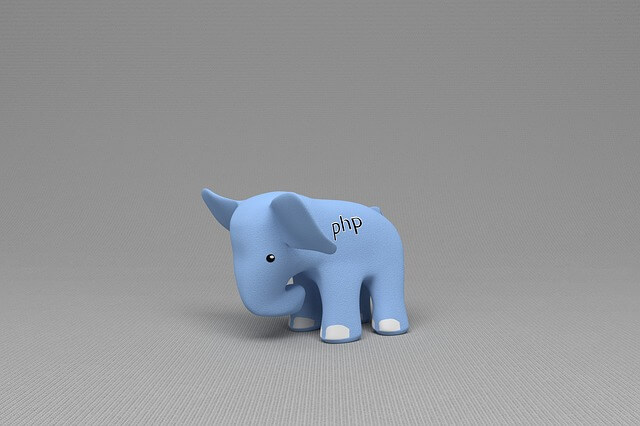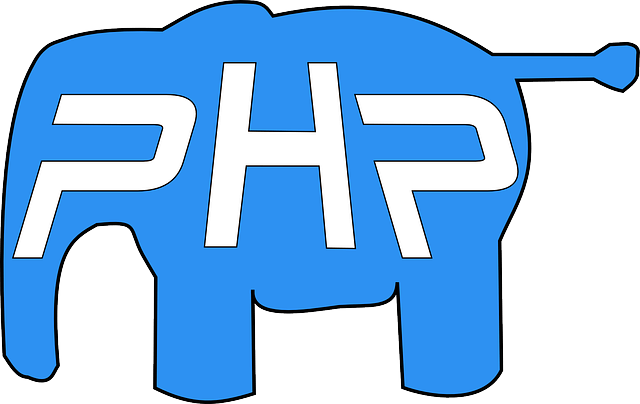How to use docker php ext install cURL Command
Posted January 14, 2024

If you are on Docker, you need to use docker php ext install curl to get the cURL request ready to run with your PHP script. The docker php ext install curl command will install the cURL extension within your Docker container.
This way, you will be able to establish connections to cURL on Docker while running PHP. Dive into this guide and learn the perfect way to configure and execute your docker php ext install curl command and boost your PHP cURL Docker development.
Step 1: Docker and RUN docker-php-ext-install curl Command
PHP uses extensions to connect to services such as curl. The same should be reciprocate if you are on Docker. This means a running PHP Docker container will require the right extension installed on that Docker container.
Take the case of using cURL. Locally, the PHP will need the cURL drivers ready. On Docker, you need a special docker-php-ext-install command to the drivers ready.
You create a Dockerfile specifying how to run PHP. Then use the RUN docker-php-ext-install curl command to ensure your PHP Docker container has the required package when dealing with cURL requests.
Step 2: How to use RUN docker-php-ext-install curl in Dockerfile
Any command works best when used on a Docker Dockerfile. This way Docker will use RUN and point to the command you want to run inside your container. In this example, assume you have the following PHP cURL Docker setup:
curl-and-php/
│ ├── Dockerfile
│ └── docker-compose.yml
└── src/
└── index.php
Your Dockerfile will set up PHP Docker instructions and install cURL using RUN docker-php-ext-install as follows:
# Use a PHP-Apache base image
FROM php:8.2-apache
# Install the cURL extension
RUN apt-get update && apt-get install -y \
libcurl4 \
libcurl4-openssl-dev \
&& docker-php-ext-install curl
Here docker-php-ext-install curl command to install the cURL extension. But note that you are installing other dependencies using apt-get. You need them to get cURL running correctly on Docker.
Step 3: Running PHP and cURL with Docker Compose
You need two services, Apache to run PHP and a cURL container that PHP needs access to connect to execute curl commands. This combination will access our Dockerfile and run your RUN docker-php-ext-install curl command.
Docker Compose works best to manage your containers. In your docker-compose.yml file, add the following cURL and PHP configurations:
version: "3.9"
services:
php-curl-srv:
container_name: php-curl-srv
build:
context: .
dockerfile: Dockerfile
volumes:
- ./src:/var/www/html
ports:
- 8000:80
depends_on:
This will run you have:
php-curl-srvis the service for running cURL.- The PHP container will execute your PHP script and expose it on port 8080.
Step 4: Using docker-php-ext-install curl to Run cURL in PHP
The Docker setup is ready. You need the /src/index.php file to test if Docker has docker-php-ext-install curl ready to execute cURL commands with PHP. Go to your /src/index.php file and add the following test script:
<?php
// Initialize a cURL session
$ch = curl_init("https://reqres.in/api/users");
// Set cURL options
curl_setopt($ch, CURLOPT_RETURNTRANSFER, true);
// Execute the cURL session and store the response
$response = curl_exec($ch);
// Check if cURL execution was unsuccessful
if ($response === false) {
// Display cURL error message if an error occurred
echo 'cURL error: ' . curl_error($ch) . '<br>';
} else {
// Display success message and the response if cURL executed successfully
echo 'cURL executed successfully. Response: ' . '<br>' .'<br>' . $response;
}
// Close the cURL session
curl_close($ch);
?>
Step 5: Verifying docker-php-ext-install curl Functionality
Let’s now run this container with Docker Compose. In your root directory, run the following command:
docker-compose up --build -d
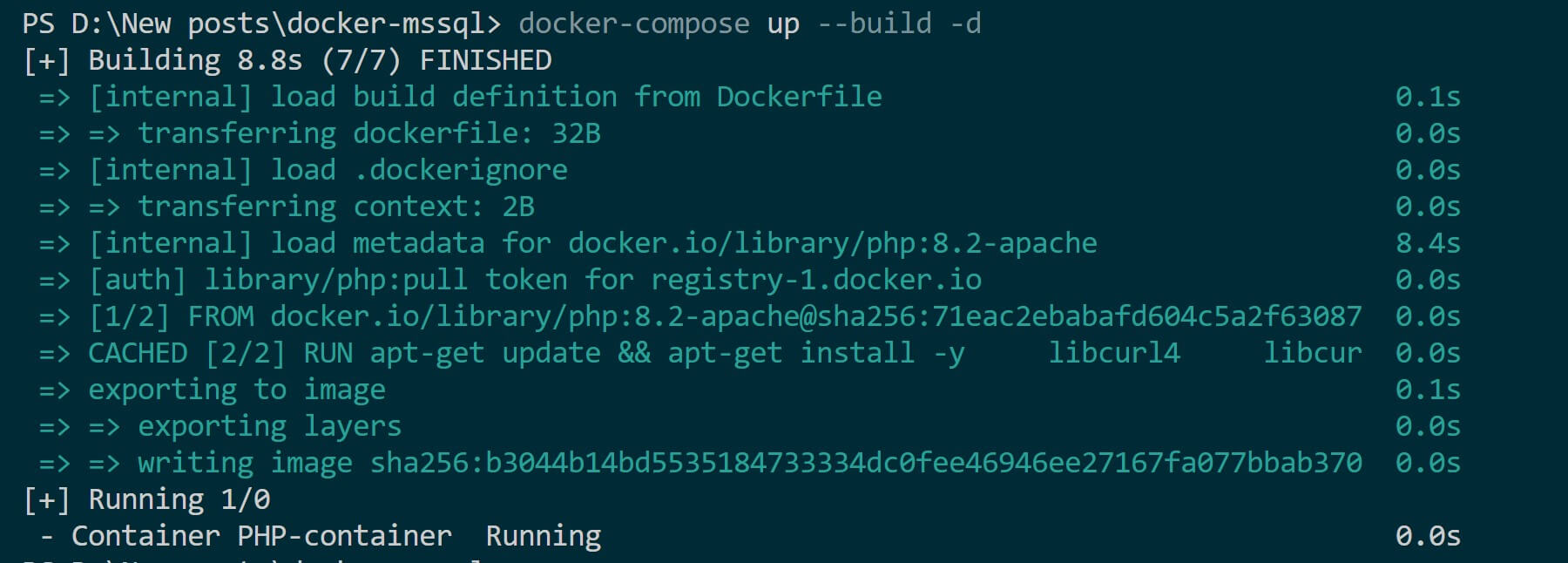
This should execute the RUN docker-php-ext-install curl command and get your setup ready. Check your Docker Engine and confirm the container is running:
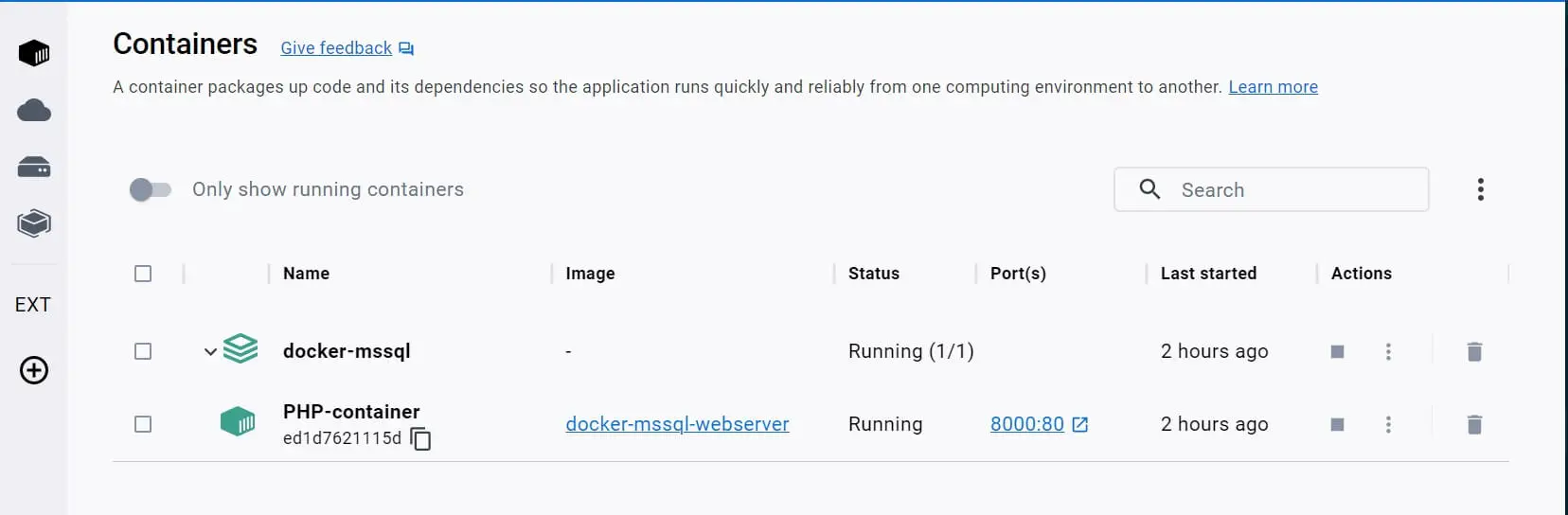
Navigate to http://localhost:8000/ in your browser to check if cURL functions are working as expected:
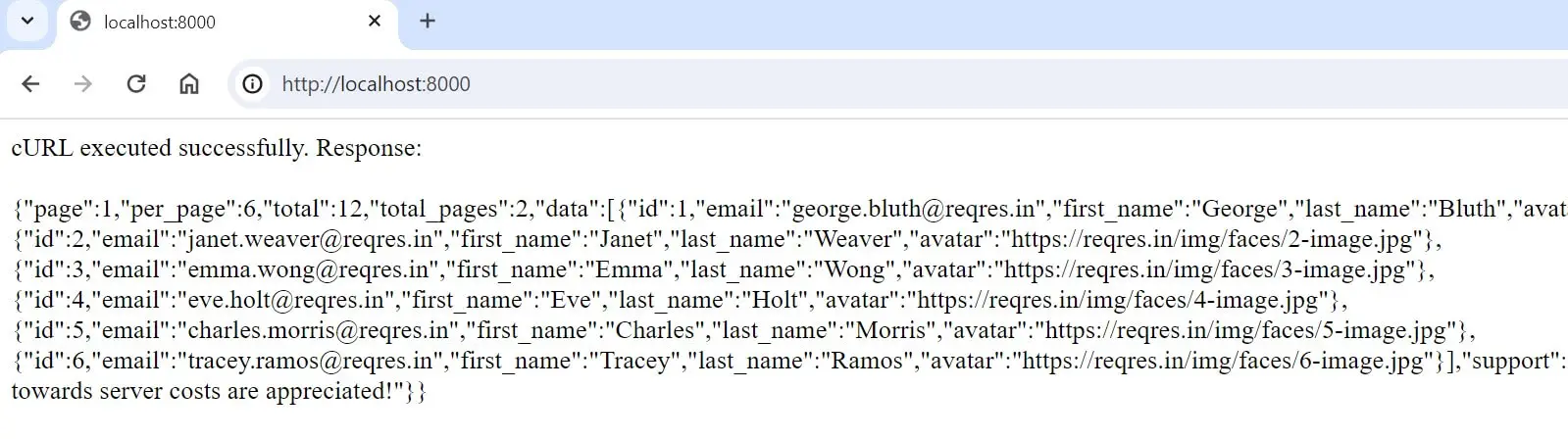
Conclusion
You’ve successfully used the docker php ext install curl command into your Docker PHP setup. I hope your PHP applications can now use cURL functionality within a Docker environment.