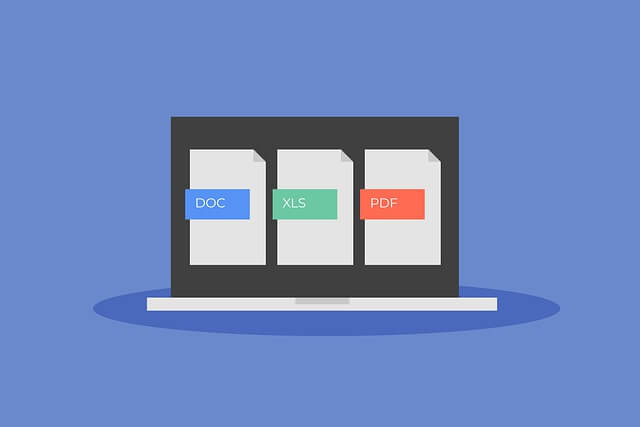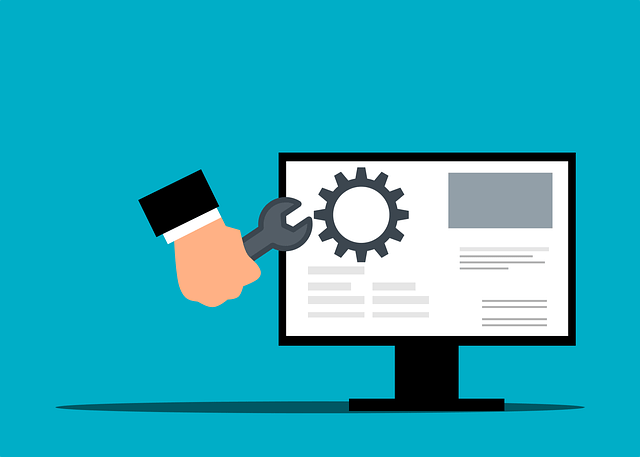Running Node-Red as an AutoStart Server with PM2 on Startup
Posted February 20, 2024

This guide teaches you to run a Node-Red as an AutoStart Server with PM2 (Process Manager 2). This setup should automatically start and manage Node-RED in the background on boot.
PM2 will manage, monitor, and keep your Node-RED running in the background as a daemon. This means you are enabling AutoStart functionality to Node-RED whenever the system boots up.
If you are using Raspberry, check this How to Perfectly AutoStart Node-Red on Raspberry Pi Boot up guide.
Let’s dive in and learn the steps of Running a Node-Red as an AutoStart Server with PM2. This setup should start Node-Red on boot for Raspberry, Linux, and Ubuntu.
Step 1: Requirements to AutoStart Node-Red with PM2
Before diving into this guide, you must have a Node-Red running on your system. This guide only set up AutoStart Node-Red with PM2. Check the following guides to get Node-Red server ready first:
Ready. Check the following steps to install PM2 with NPM.
Step 2: Installing Node-RED and PM2
You already have installed Node-RED. This means you have Node.js and NPM. Now go ahead and install PM2 globally by running the following commands:
sudo npm install -g pm2
Step 3: Running Node-RED with PM2
Initially, you would use the node-red command to run Node-Red. With PM2 the command will change. Use the following command:
pm2 start `which node-red` -- -v
This should start the start Node-RED server with PM2 as follows:

If you have limited resources --max-old-space-size=128 flag to reduce memory usage:
pm2 start `which node-red` -- --max-old-space-size=128
Step 4: AutoStart Node-RED with PM2
Node-RED is running with PM2. However, you need to add the node-red process list to ensure Node-RED will be started automatically on system boot. This is where AutoStart comes in. Use the following command:
pm2 save

Next, configure the PM2 Startup Script. This will be the startup scripts to start PM2 and its managed processes automatically on system boot:
pm2 startup

- Copy your above Start script and run it (Check the above image To set the startup script. copy/paste the following command)
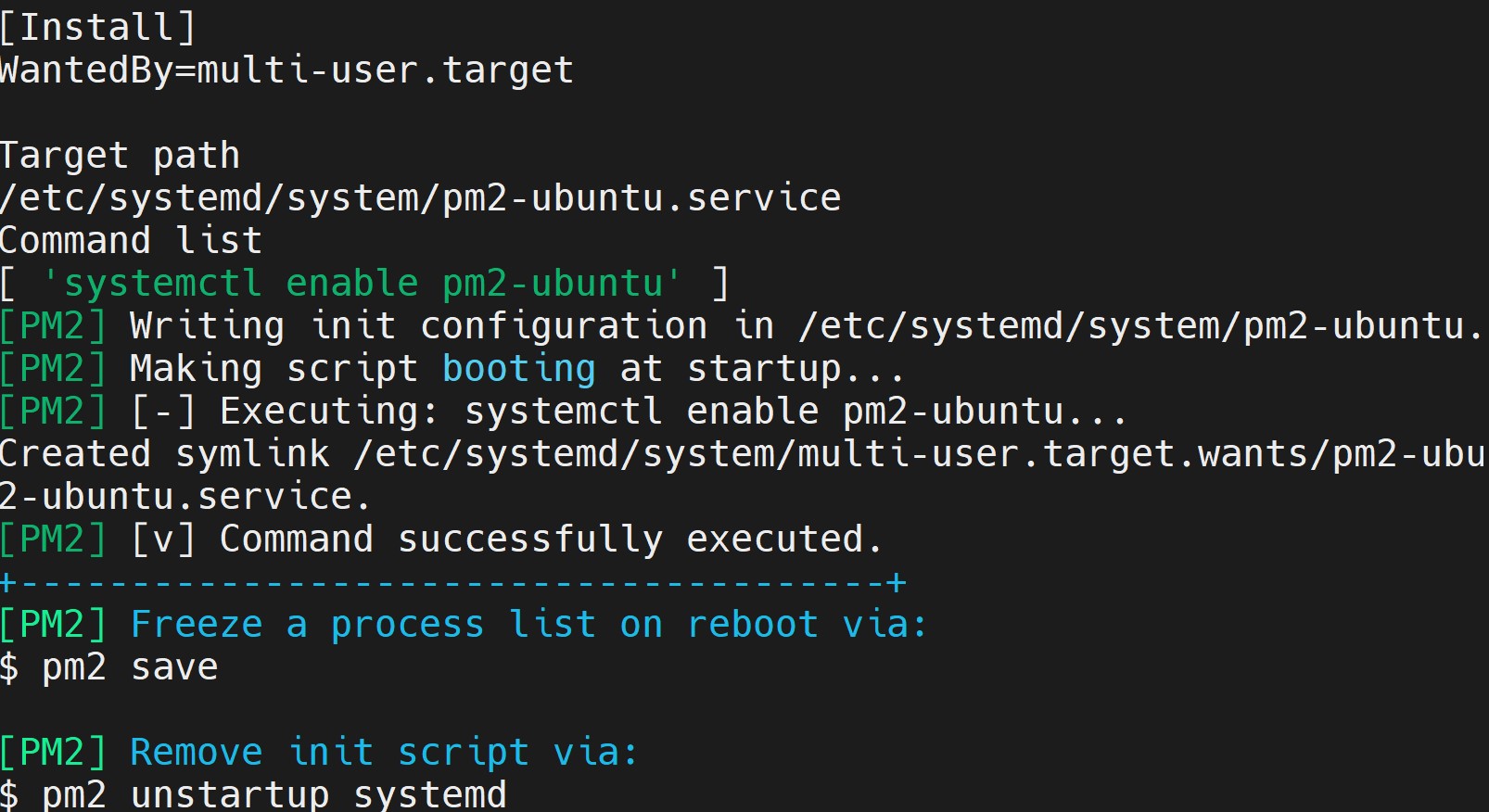
Step 5: Verifying Node-RED AutoStart with PM2
To Verifying that Node-RED AutoStart is running and managed by PM2, list all running processes with the following command:
pm2 list

Now, you should see node-red in the process list. The same should apply if you monitor PM2 with the following command:
pm2 monit
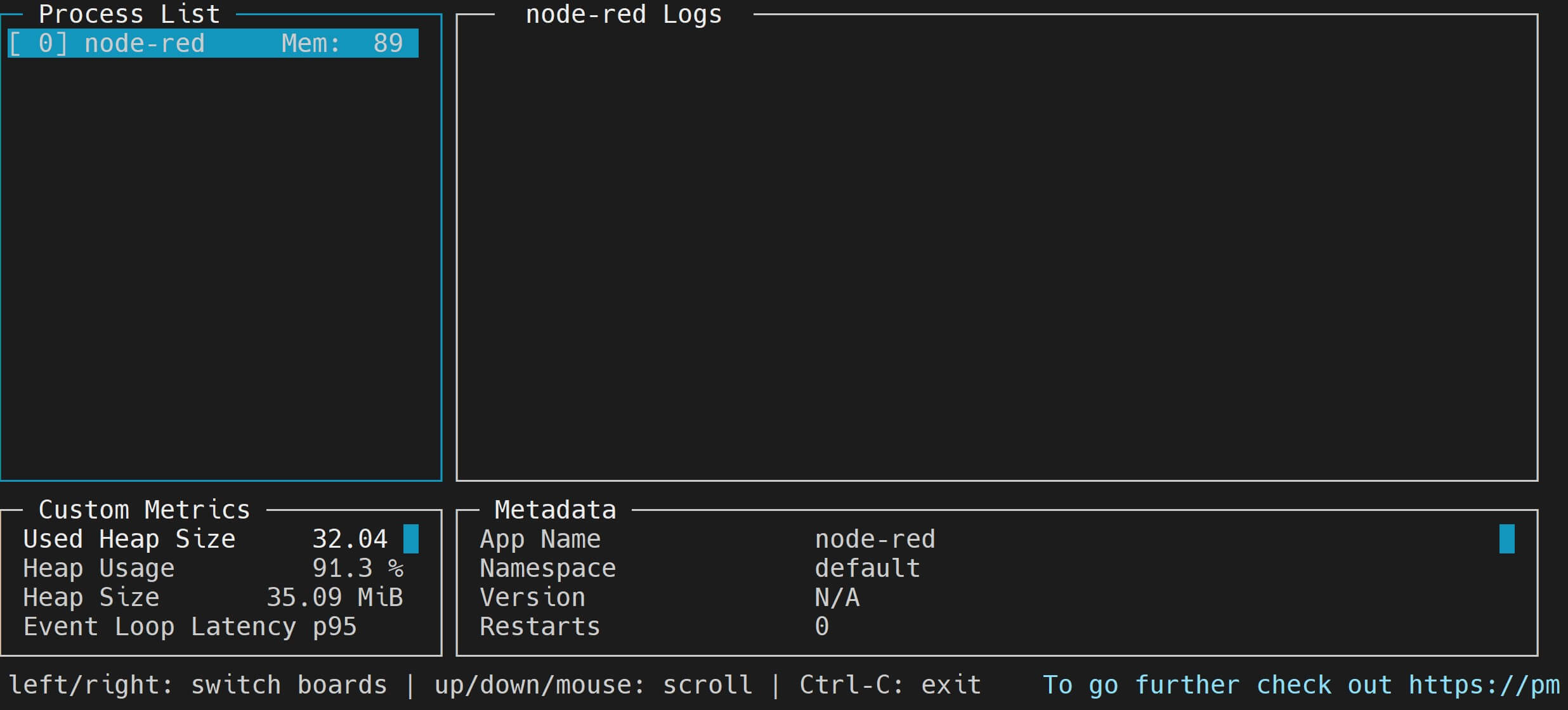
Step 6: How to Manage Node-RED with PM2
The last step is to be able to manage the running node-red process list with PM2 Use the following commands:
pm2 stop node-red: Stop Node-RED.pm2 restart node-red: Restart Node-RED.pm2 delete node-red: Remove Node-RED from PM2’s process list (won’t uninstall Node-RED).pm2 logs node-red: View Node-RED logs.
Conclusion
Reboot your system and make sure PM2 is working and able to AutoStart your Node-RED server. For further details check this guide and learn How to Add Secure SSL HTTPS Certificate to Node RED.