Node.js Exe Guide | Create and Compile NodeJS to Executable
Posted November 15, 2023

This guide teaches how to create, build and compile a Node.js to an exe (executable) file. You’ll convert NodeJS to exe and still learn how to decompile the NodeJS exe file with nexe and pkg packages. In summary, you will cover the following:
- How to create and compile NodeJS to exe file using the Nexe and pkg
- Build and convert any NodeJS App to exe
- What you need to package the NodeJS app as an executable file
- The process of how to decompile a NodeJS exe file
What you need to package the NodeJS app as an executable file
Exe creates a single executable application. Executable file from a Node.js application enables easy distribution and execution without the need for Node.js installation. This makes your application more portable and easier to distribute. In this section, we’ll introduce you to the process of compiling NodeJS to an exe and how it can benefit your application. You will need:
- Node.js installed on your computer.
- A working Node.js application.
Introduction to Compiling NodeJS to Exe and Why Compile NodeJS to Exe
Compiling NodeJS code into an executable file gives you the following benefits:
- Make your application more portable and easier to distribute.
- Executable files can be run on any operating system without the need for NodeJS or any dependencies to be installed.
- Easier for users to access and use your application.
- Help protect your source code. Once the code is compiled, it can be more difficult for others to access and modify it.
How to Compile NodeJS to Exe
You need nexe or pkg packages available to compile NodeJS code into an executable file. So, let’s dive in and create a hands-on, step-by-step instruction on how to use them:
Compiling NodeJS to Exe with the pkg Package
Pkg generates multiple files containing the application and its dependencies. Let’s say you have the following simple Nodejs app that you want as an executable file:
// index.js
const express = require('express');
const app = express();
const port = 3000; // You can use any port you prefer
// Define a route
app.get('/', (req, res) => {
res.send('Hello, this is your Express server!');
});
// Start the server
app.listen(port, () => {
console.log(`Server is running on port ${port}`);
});
The first step to using pkg is installing it globally:
npm install -g pkg
Now, compile your NodeJS code to an executable by running the pkg command followed by the target file. For example:
pkg index.js

This will generate the executable files in the current working directory. By default, pkg will generate executables for all major platforms (Windows, macOS, and Linux) and architectures (x64, armv7, and arm64):
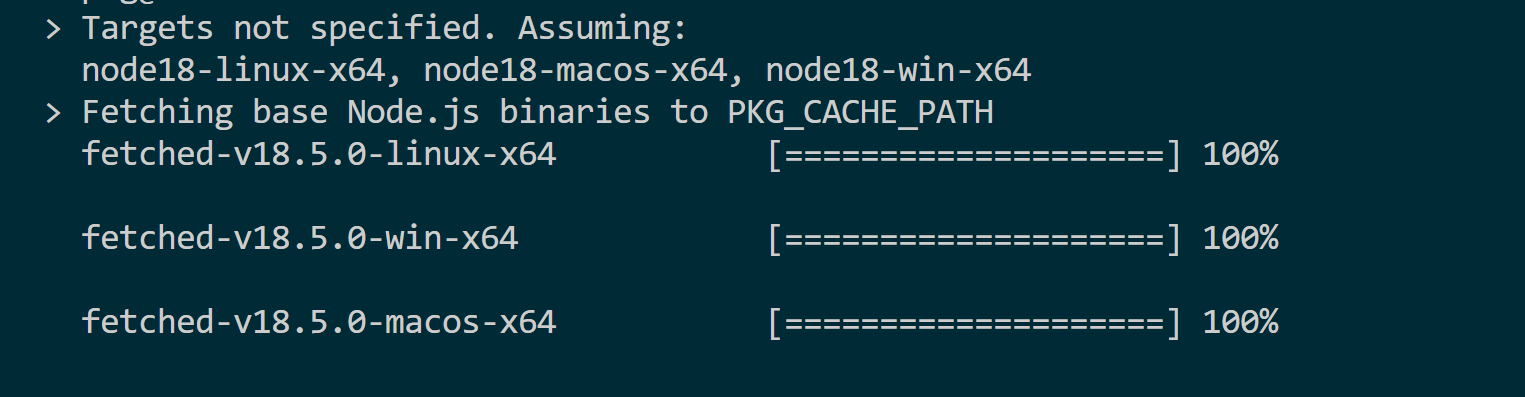
However, if you want to compile executables for specific architectures, use the --target flag. For example, to generate a Windows executable only, run:
pkg my-app.js --target win
Here is a more comprehensive command of what --target flag looks like:
pkg index.js --targets node14-win-x64,node14-macos-x64,node14-linux-x64
At the same time, you can build executables for the Node.js version, as the above command shows. In this case, node14
Package Nodejs Exe Using the Nexe
This package allows you to compile your application into a standalone executable that can be run on any machine with the same operating system as yours. To get started with the nexe, install with the following command:
npm install -g nexe
Now ensure you are your application’s root directory and compile your exe file using the following command:
nexe --build
Best Practices for Compiling NodeJS to Exe
Here are some best practices to follow:
- Create a Clean Build Environment- Before compiling your NodeJS code, ensure that your build environment is clean and up-to-date. Remove any unnecessary files and dependencies that could interfere with the compilation process.
- Minimize Dependencies to reduce the size of the final executable and improve its performance. Use the
--bareflag with nexe to exclude unused dependencies. - Optimize Your Code to improve the performance of your executable. Use tools such as
uglify-jsto minify and obfuscate your code and improve its load time. - Use Static File Paths. When including external files such as images or data files, use static file paths that do not rely on user input or runtime configuration. This will ensure these files are included in the final executable and accessible at runtime.
- Test the Executable thoroughly before distributing your executable and verify it works as expected. Use tools such as
node-inspectorto debug your executable if necessary. - Consider the target environment where your executable will be run to avoid compatibility issues.
Dependencies and External Modules
When compiling your NodeJS code into an executable, any dependencies you require must be included. Nexe and pkg packages are capable of automatically including your dependencies and external modules when compiling your code into an exe. This means that you don’t need to worry about manually including everything yourself.
💡 Tip: To ensure that all of your dependencies and external modules are properly included in your executable file, it’s a good idea to thoroughly test your application after compiling. This will help you identify any issues or missing components and ensure that your application is fully functional.
Debugging Your Executable
Use the built-in debugging tools and start your executable with the debug flag like this:
$ ./myapp.exe --inspect-brk
This will start your executable in debug mode and break on the first line of code. You can then use a debugging tool, such as Chrome DevTools, to step through your code and identify any issues.
Decompiling a NodeJS Executable
If you need to decompile a NodeJS executable, use the unpkg tool. This tool allows you to extract the source code from a NodeJS executable and view it in a human-readable format.
Keep in mind decompiling an executable may violate the terms of the software license or any intellectual property rights. Be sure to check the license agreement and consult with a legal professional before attempting to decompile any executable.
FAQ
Why would I want to compile NodeJS code into an executable file?
Compiling NodeJS code into an executable file creates your app as a standalone executable for systems without the need for NodeJS to be installed.
What are the advantages of compiling NodeJS to an executable?
Compiling NodeJS to an executable has improved performance, as the code is optimized for execution, and increased security, as the source code is not exposed. Deployment is simple and removes the need for users to install NodeJS and its dependencies.
How can I compile NodeJS code into an executable file?
Use the nexe package and the pkg package. These packages allow you to bundle your NodeJS code along with its dependencies into a single executable file.
Are there any best practices for compiling NodeJS to an executable?
Yes, consider when compiling NodeJS code into an executable:
- manage dependencies.
- Handle external modules.
- Optimizing performance.
- Testing before distribution.
What should I do about dependencies and external modules when compiling NodeJS to an executable?
When compiling NodeJS code into an executable, consider the dependencies and external modules your application relies on. These dependencies and modules need to be included in the final executable to ensure proper functionality. Nexe and pkg packages offer options for managing dependencies and bundling them with the executable.
What can I do if I encounter issues or need to debug a compiled NodeJS executable?
If you encounter any issues during the compilation process or need to debug your compiled NodeJS executable, use debugging tools specific to the package you used for compilation.
What performance considerations should I keep in mind when compiling NodeJS to an executable?
Compiled NodeJS executables impact performance in terms of size, memory usage, and startup time. So, optimize your code, minimize dependencies, and use performance testing tools to improve the performance of your executable.
Related: Guide to NodeJS Cluster Module; A Scaling Instance Solution
Conclusion
This guide helped you learn the following:
- How to create and compile NodeJS to exe file using the nexe and pkg.
- Build and convert any NodeJS App to exe.
- What you need to package the NodeJS app as an executable file.
- The process of how to decompile a NodeJS exe file.
For good practices, always consider the following Key Takeaways:
- Compiling NodeJS code into an executable file enhances the portability and distribution of your applications.
- The nexe and pkg packages are the popular tools for compiling NodeJS into executable files.
- Compiling NodeJS code into an executable file has implications for performance.
- Test and verify the functionality of your executable before distributing it.
- Consider dependencies and external modules when compiling NodeJS code into an executable file.



